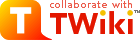
Difference: TWikiTopics (20 vs. 21)
Revision 2127 Mar 2005 - Main.TWikiContributor
| Line: 1 to 1 | ||||||||
|---|---|---|---|---|---|---|---|---|
TWiki Topics | ||||||||
| Changed: | ||||||||
| < < | The basic building block of a TWiki site is called a topic, identified by a unique, hopefully descriptive, WikiWord title. It may seem easier just to call them pages, but specifically a topic is the content of a page. The distinction seems small but will become more important as your skill using TWiki increases. TWikiSites are built using topics. | |||||||
| > > | The basic building block of a TWiki site is called a topic, identified by a unique, hopefully descriptive, WikiWord title. It may seem easier just to call them pages, but specifically a topic is the content of a page. The distinction seems small but will become more important as your skill using TWiki increases. TWikiSites are built using topics. | |||||||
Characteristics | ||||||||
| Line: 20 to 20 | ||||||||
| ||||||||
| Changed: | ||||||||
| < < | ||||||||
| > > | ||||||||
| ||||||||
| Line: 45 to 45 | ||||||||
| Features that can be used by topics and sites include: | ||||||||
| Changed: | ||||||||
| < < |
| |||||||
| > > |
| |||||||
| ||||||||
| Line: 66 to 66 | ||||||||
| ||||||||
| Changed: | ||||||||
| < < | ||||||||
| > > | ||||||||
| ||||||||
| Line: 91 to 91 | ||||||||
| ||||||||
| Changed: | ||||||||
| < < | Example: This is TWikiTopics, in the TWiki web, so that's all you need to type on any topic in this web. But to link to TWikiTopics from a topic in the Main web, you have to type TWiki.TWikiTopics - Webname.TopicName. It's easy. | |||||||
| > > | Example: This is TWikiTopics, in the TWiki web, so that's all you need to type on any topic in this web. But to link to TWikiTopics from a topic in the Main web, you have to type TWiki.TWikiTopics - Webname.TopicName. It's easy. | |||||||
| Another way to add a topic is to type a new topic name in the Go box or an unknown topic URL. You can type in either a WikiName to create the topic in the current web or Web.TopicName to create a topic in a different web than the current page. Topics created with the Go box or URLs do not have parent meta-data defined. | ||||||||
| Line: 110 to 110 | ||||||||
| ||||||||
| Changed: | ||||||||
| < < |
| |||||||
| > > |
| |||||||
Renaming, moving or deleting topics | ||||||||
View topic | History: r21 < r20 < r19 < r18 | More topic actions...
Ideas, requests, problems regarding TWiki? Send feedback
Note: Please contribute updates to this topic on TWiki.org at TWiki:TWiki.TWikiTopics